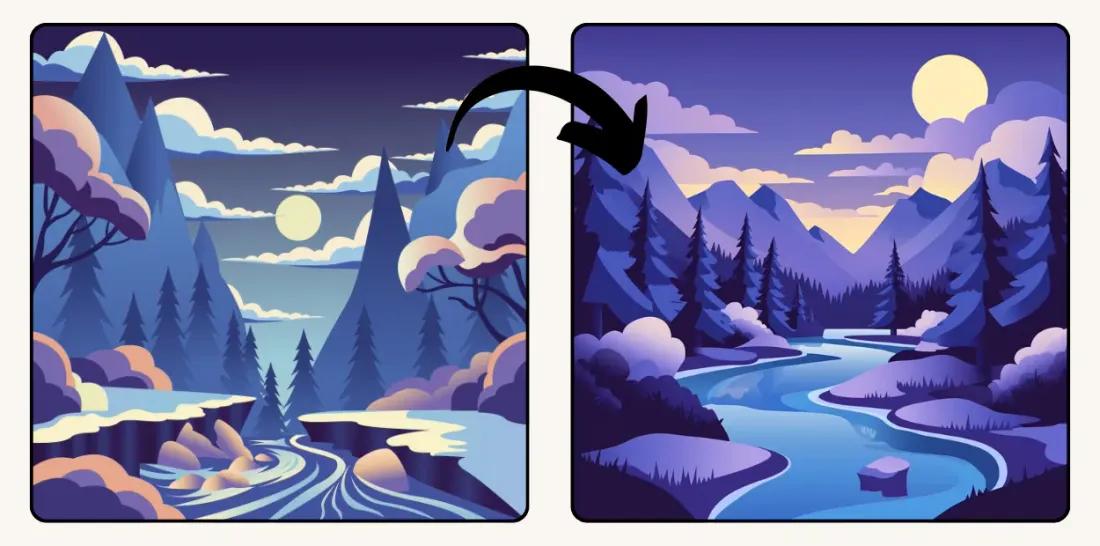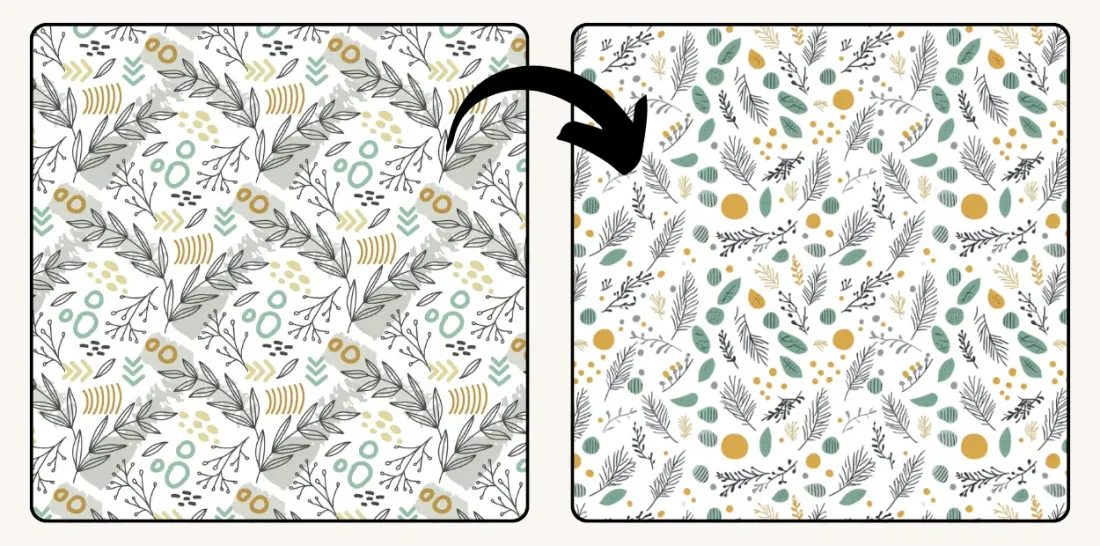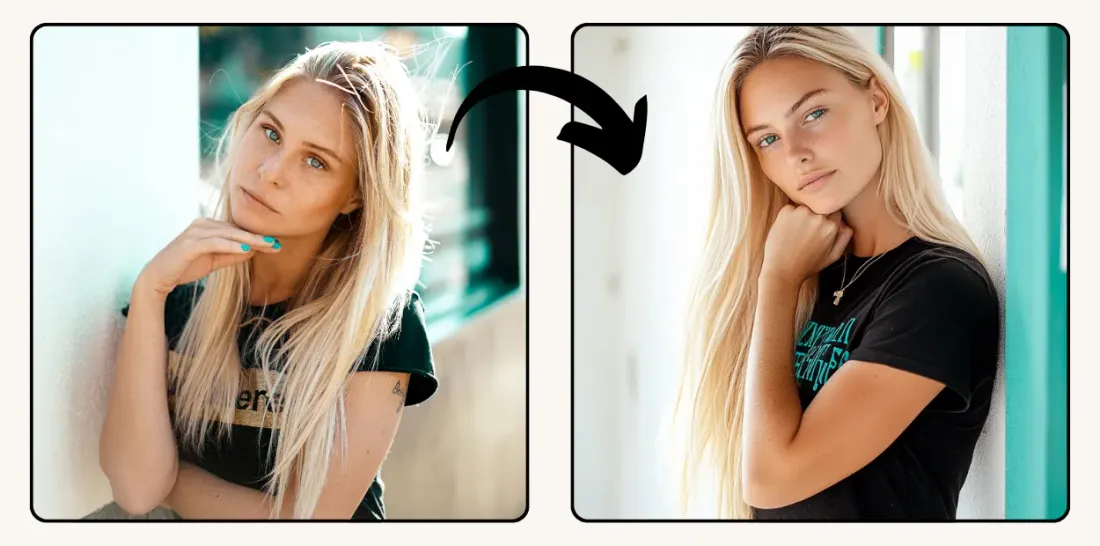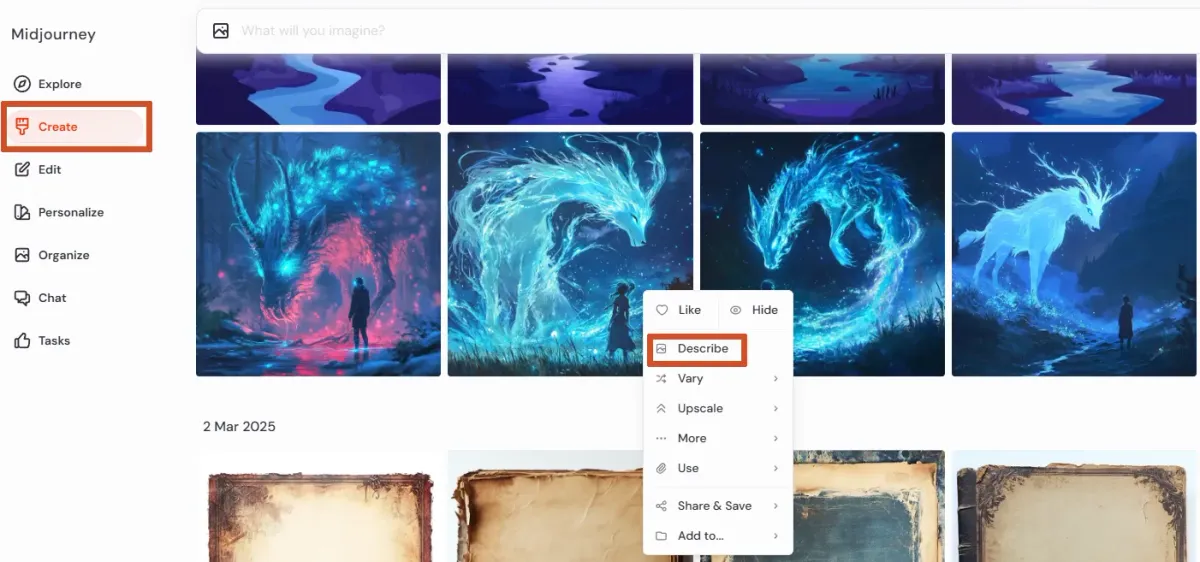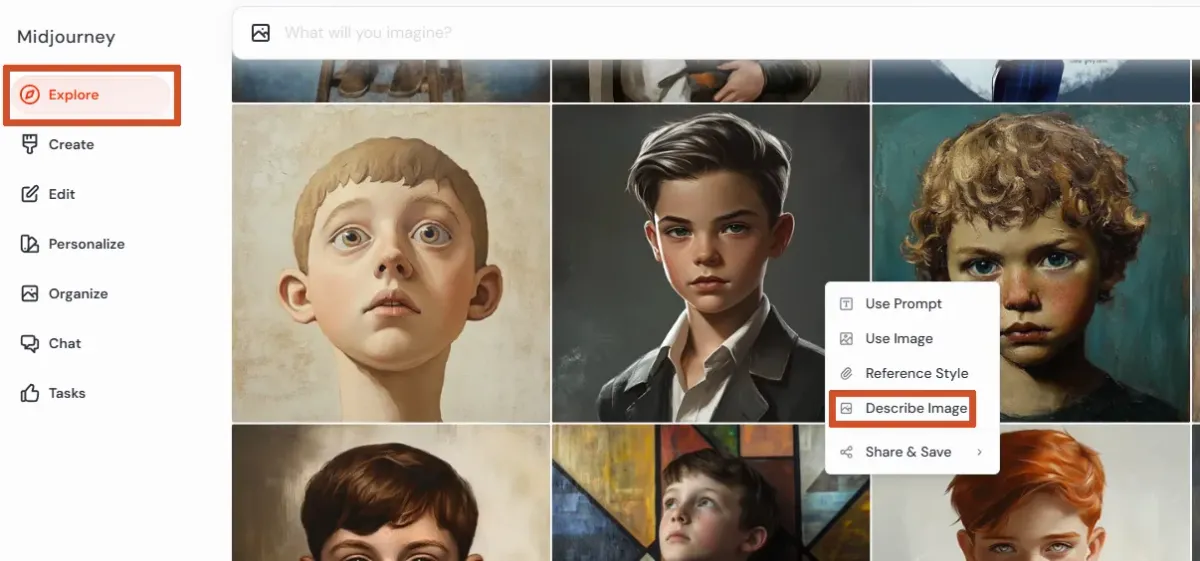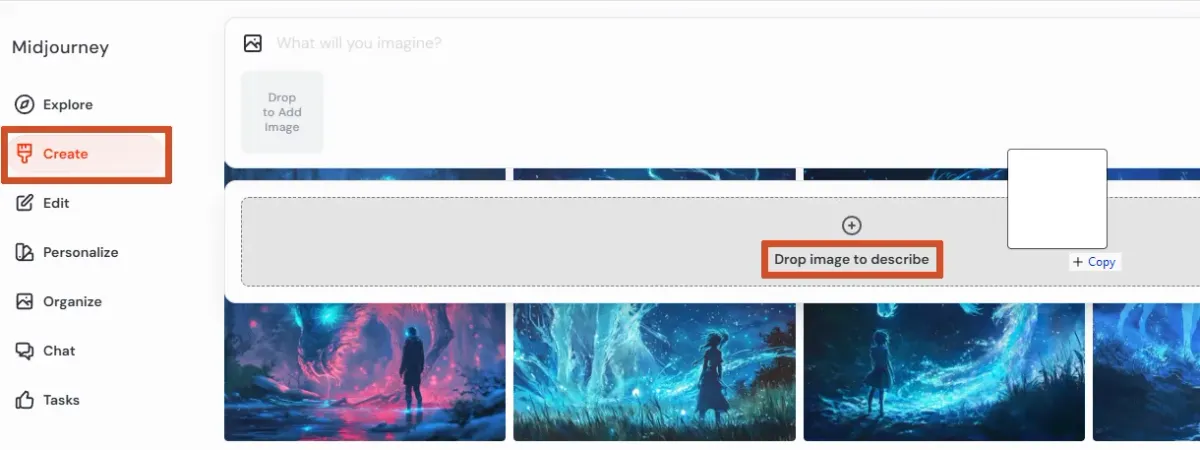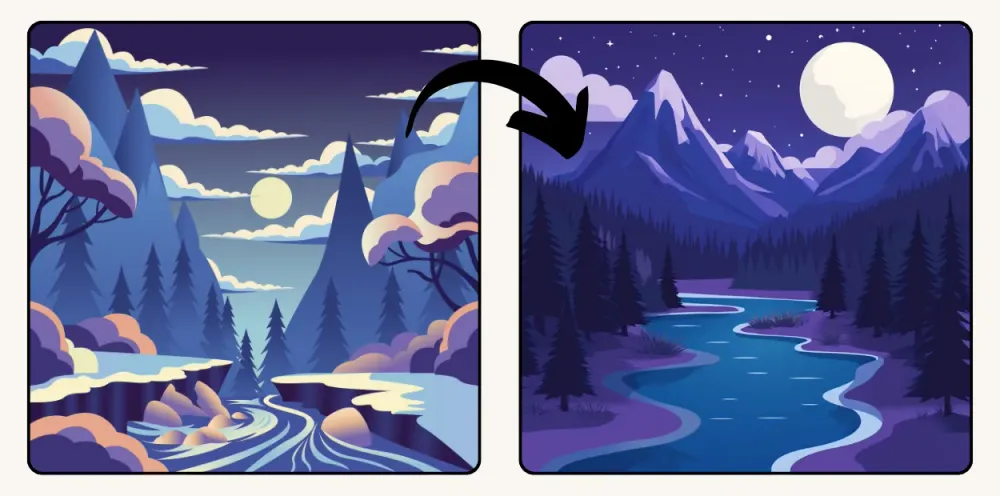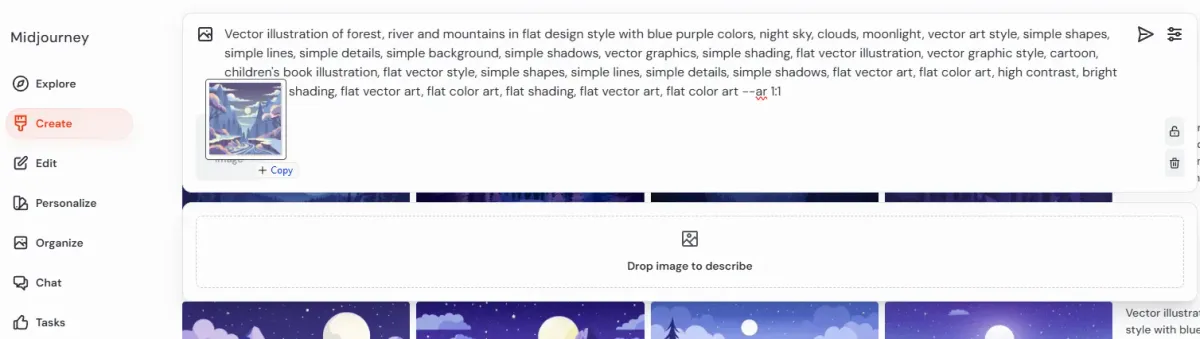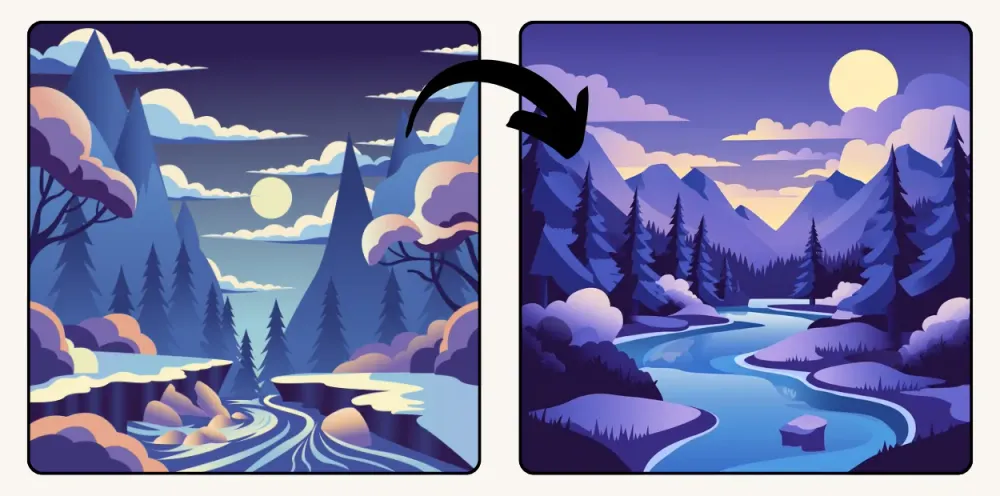Welcome, digital artists! In this guide, we’ll learn how to recreate images (with examples for a vector illustration, clipart, coloring page, pattern, photo, and oil painting) using the Midjourney Describe command. Some other text-to-image AI tools also have this feature, but in my opinion, Midjourney is the best at generating descriptions.
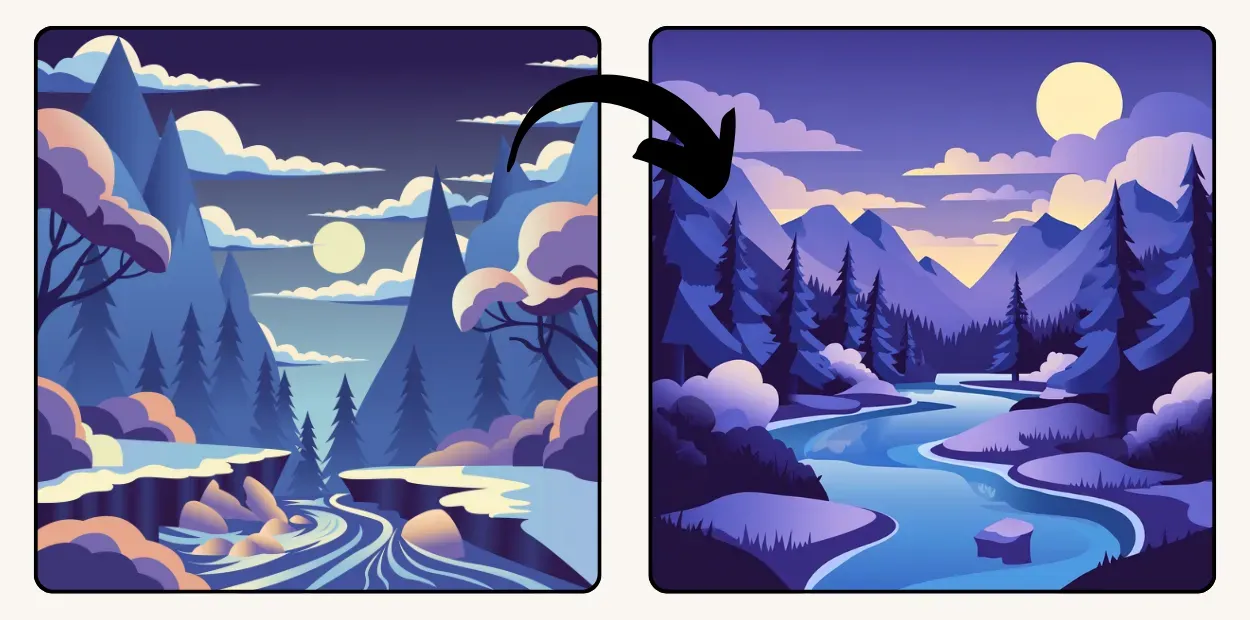
Vector Illustration Example

Clipart Example

Coloring Page Example
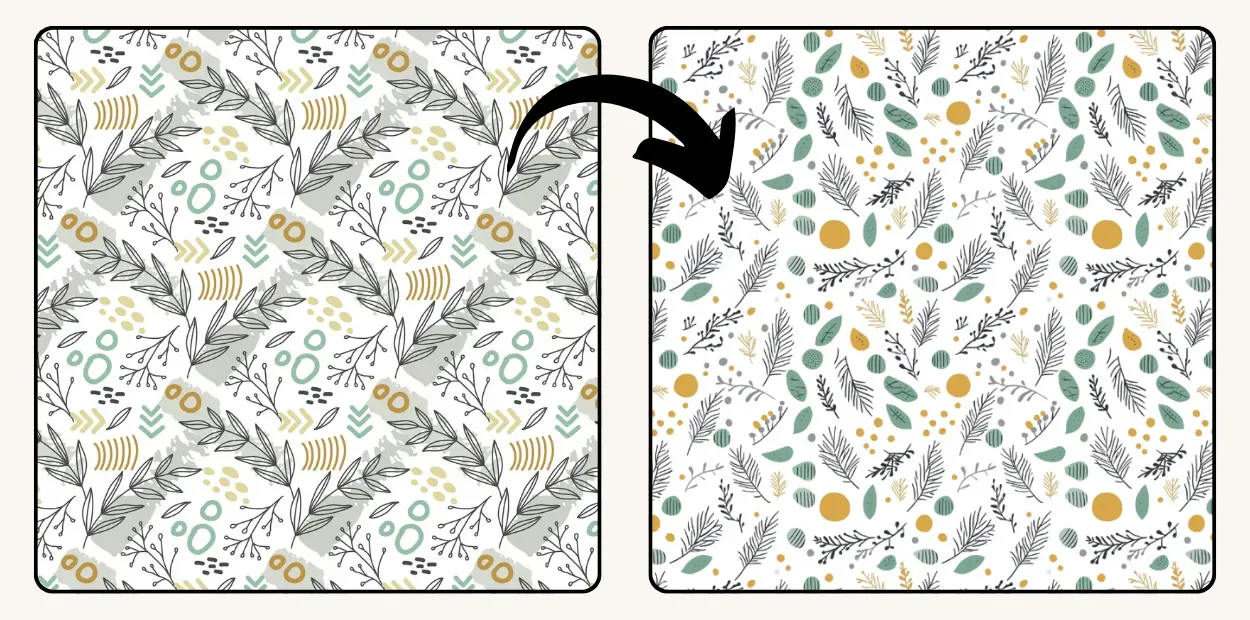
Pattern Example
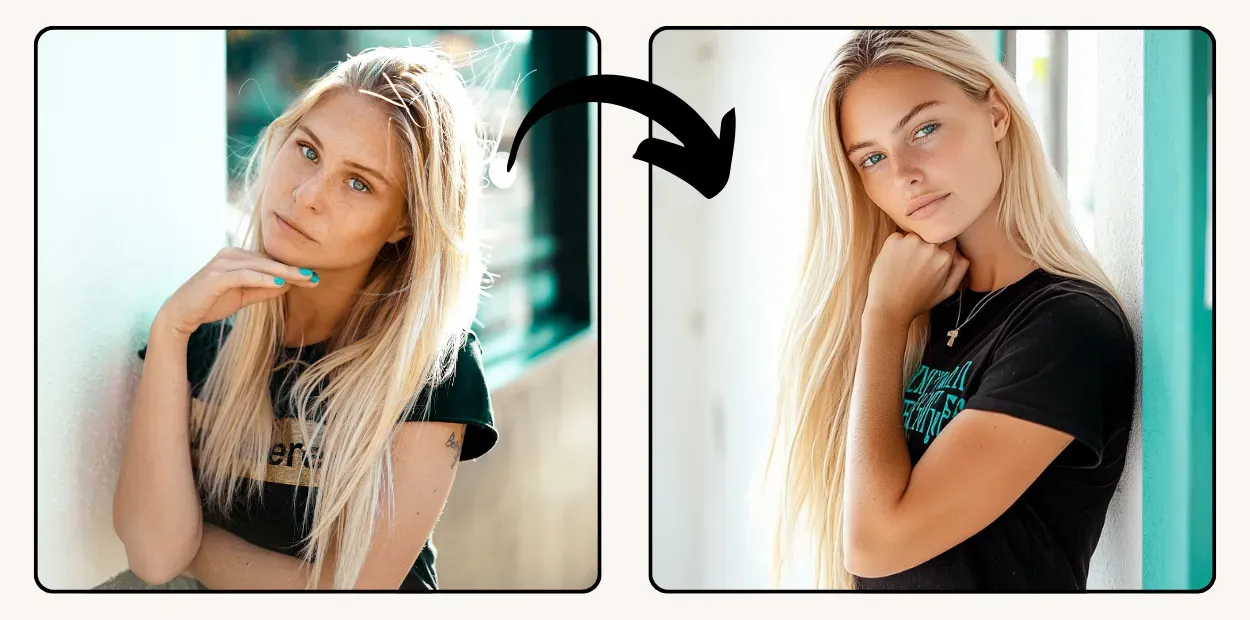
Photo Example

Oil Painting Example
Please note that not all images can be perfectly recreated - there are certain limitations on the AI's side. We’ll explore this in detail in the Workshop section of this guide. Also, our goal is not to copy but to create similar designs while maintaining the same art style and color palette. In this tutorial, I’ll share the ultimate method for achieving a very close match.
You’re also welcome to watch the video version of this guide (without workshops):
Video guide “Recreate any image with Midjourney AI”
Step 1: Get the description of the image
There are three types of images we may want to describe:- Images You Created in Midjourney
Find your image in the Create tab → Right-click on it → Select “Describe”. Midjourney will generate four prompt variations for you to choose from.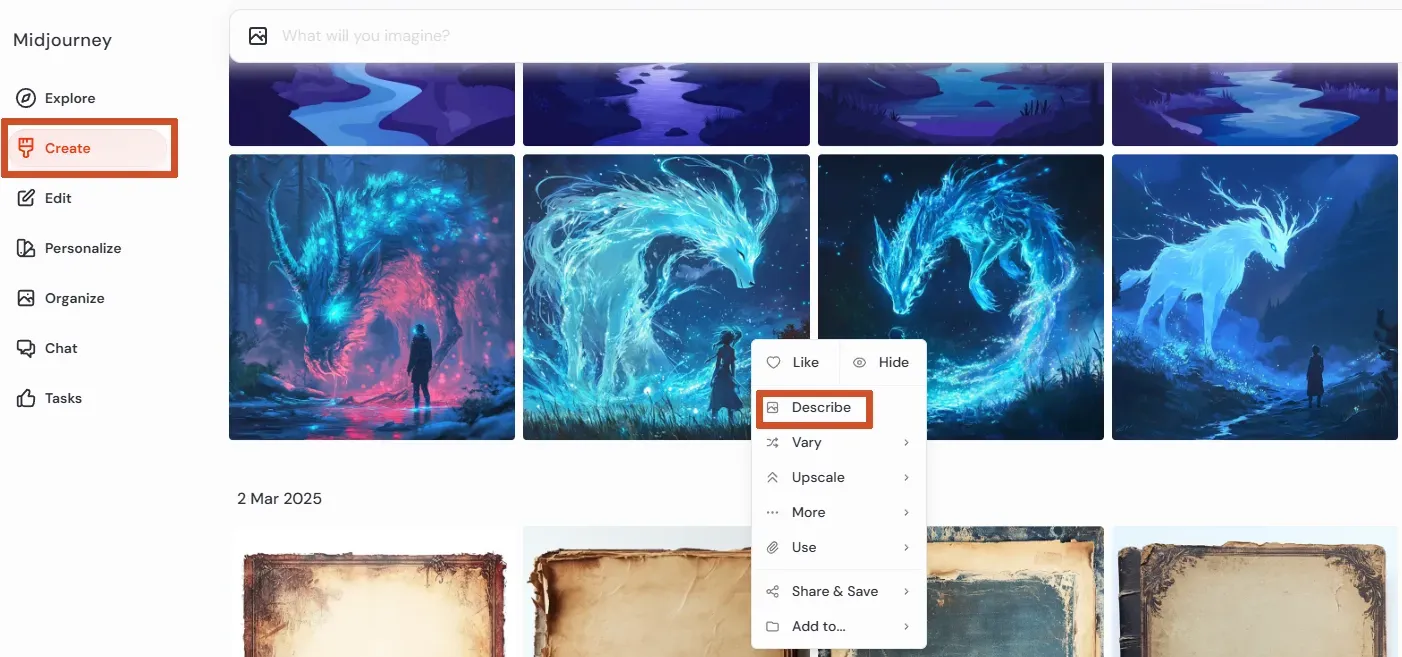
- The ones created in Midjourney by other people
Find an image you like in the Explore tab. You can browse or use the search bar → Right-click on the image → Select ”Describe image”.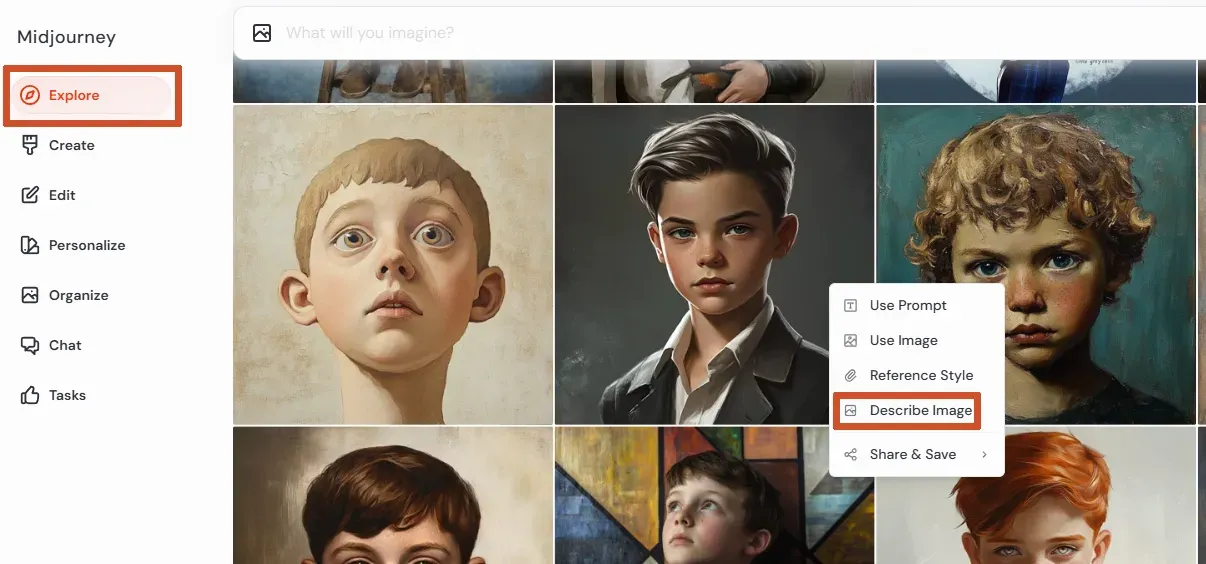
- All other images
In the Create tab, drag your image into the prompt area → A new section will appear for the uploaded image which you want to describe → Drop your image there and wait for the results.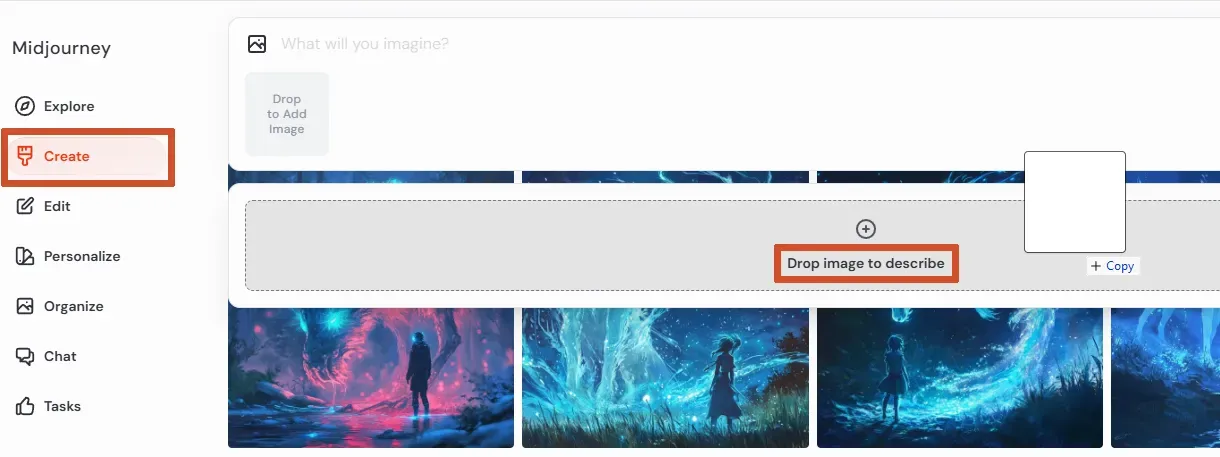
For the first example, we will work with a vector illustration:

Step 2. Generate Images from the Prompts
Now that you have your description, generate images from all four prompts to see which one is most similar to the original. Here are the images generated using the Midjourney Describe command:




Then just pick the closest match. If the similarity is good enough, you can use that image and consider the job done.
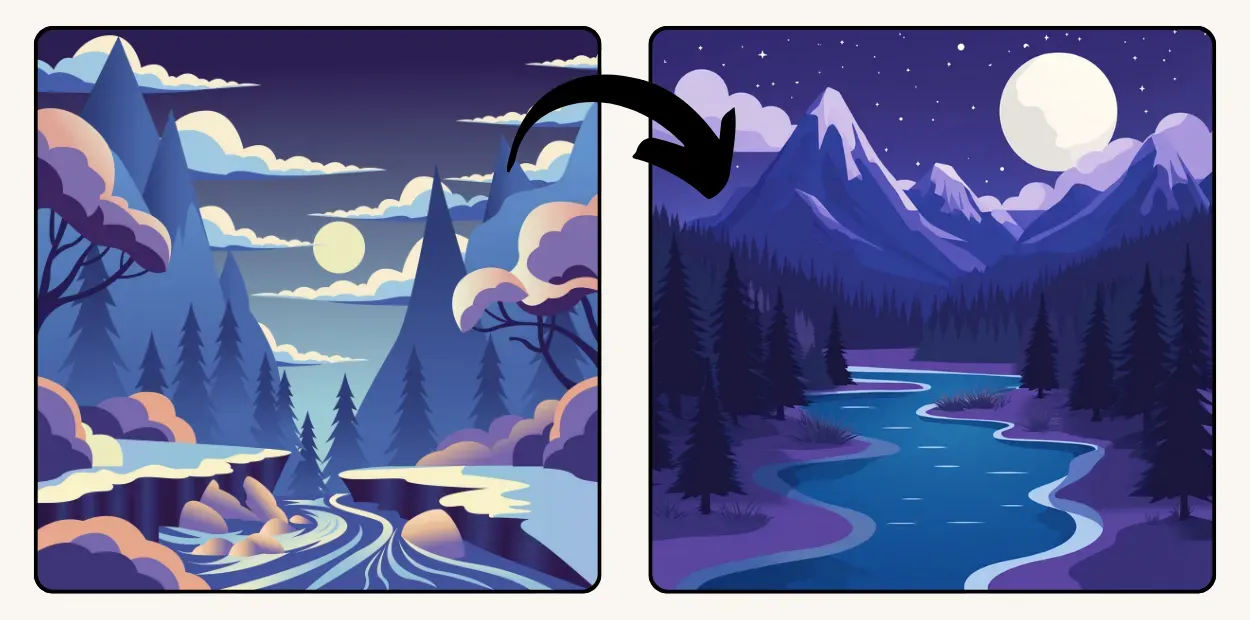
Step 3. Use Your Original Image as a Reference
If you want an even closer match to the original, follow these steps:
- Use the prompt that produced the best similarity.
- Drag your original image into the prompt field.
- Run the prompt.
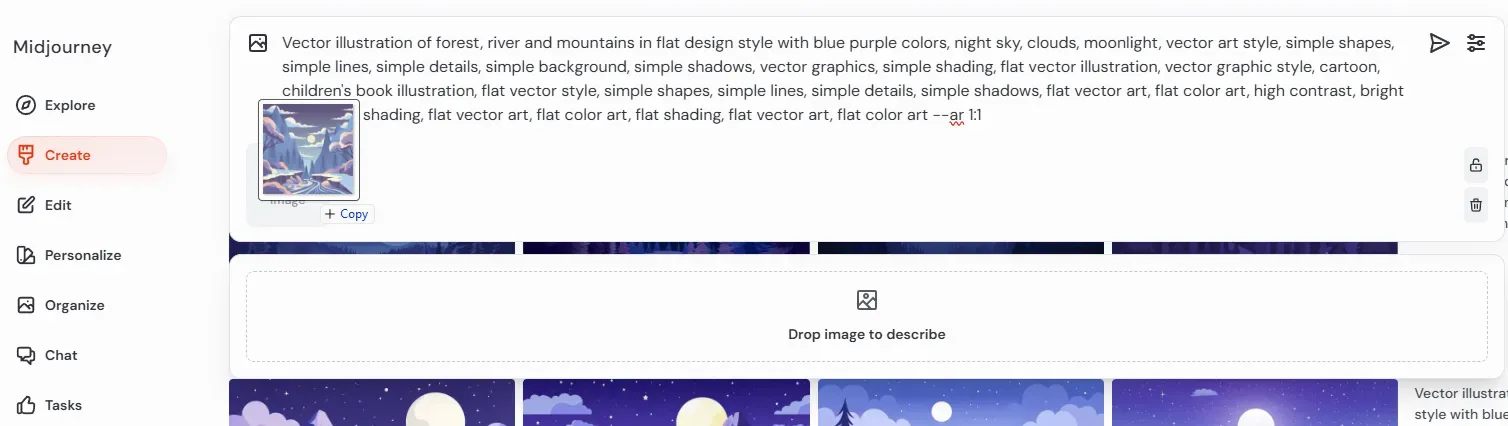
That’s it - simple and effective! You can tweak the wording of your prompt for more variation or experiment with using your reference image not only as an image prompt, but also as a style or character reference, depending on your needs.
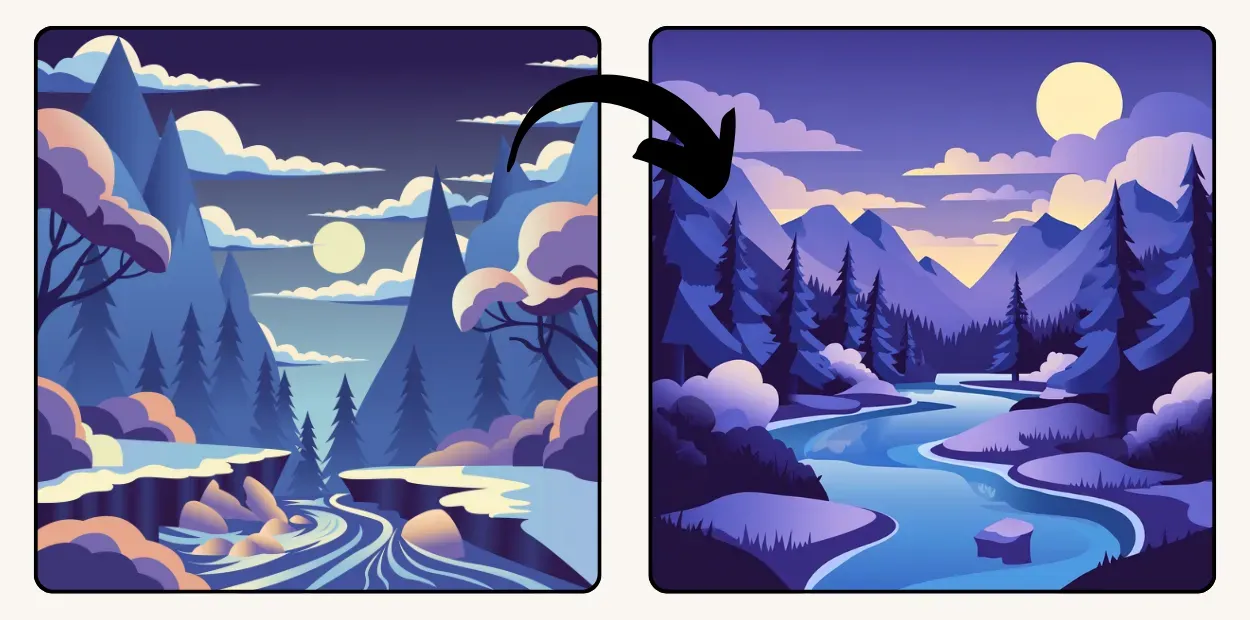
Vector Illustration Example
Bonus part!
Here some tips to improve your results:
- Try Other AI Tools
Midjourney is excellent at descriptions, but if it struggles to generate the image you want, try using other AI tools.- Line illustrations: Ideogram, Dall-E
- Minimalist images: Ideogram, Flux, Dall-E
- Typography/text designs: Ideogram, Flux
- Remove Text Before Uploading
If your original image contains text, remove it using Canva, Photoshop, or another editing tool. AI tools often focus on reproducing text instead of the image style. If your main goal is text-based design, Midjourney may not be the best choice. Instead, consider Ideogram. - Experiment with Aspect Ratios
Aspect ratios significantly affect the final output. For example, getting a full-body view in a horizontal image can be difficult. If you're struggling to frame your subject properly, try different aspect ratios. - Add the Name of an Artist or Style
If you know the artist or style that inspired your image and Midjourney doesn’t mention it in its description, try adding it to the prompt. If Midjourney isn’t familiar with it, the results may vary, but it’s worth trying.
Workshop
Clipart
In this example, we’ll recreate a clipart of a character. You’ll learn how to manually adjust prompts for better results. Watch the video to see the full process.
Video guide “Recreate any image with Midjourney AI”
Coloring Page
In this example, we’ll recreate a coloring page with Miffy. You’ll learn how to integrate other AI tools into the process. Watch the video to see the full process.
Video guide “Recreate any image with Midjourney AI”
Pattern
In this example, we’ll recreate an abstract seamless pattern. You’ll see how Midjourney maintains color consistency but sometimes struggles with geometric harmony. Watch the video to see the full process.
Video guide “Recreate any image with Midjourney AI”
Photo
In this example, we’ll recreate a photo of a girl. You’ll also learn how to use negative prompts to remove unwanted elements. Watch the video to see the full process.
Video guide “Recreate any image with Midjourney AI”
Oil Painting
In this example, we’ll recreate Van Gogh’s "Starry Night". You’ll see how Midjourney excels at fine art reproduction. Watch the video to see the full process.
Video guide “Recreate any image with Midjourney AI”
That's it! Now, it's only practice that will help you improve your results. If there are other digital product types you’d like us to recreate, or if you think a workshop on another theme would be useful, just let us know in the YouTube comments or via Etsy messages.
Happy creating!